How To Add Products
- For Retail account
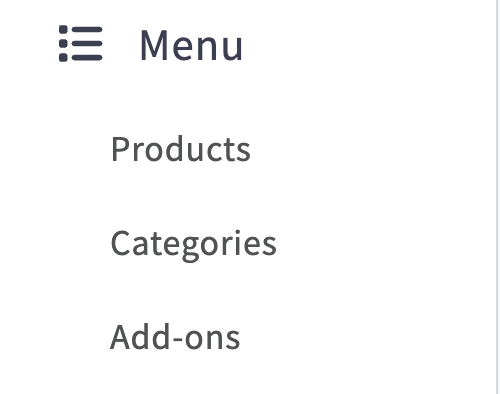
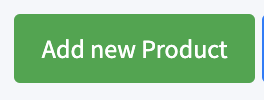
Click on settings on the left menu then click on Inventory
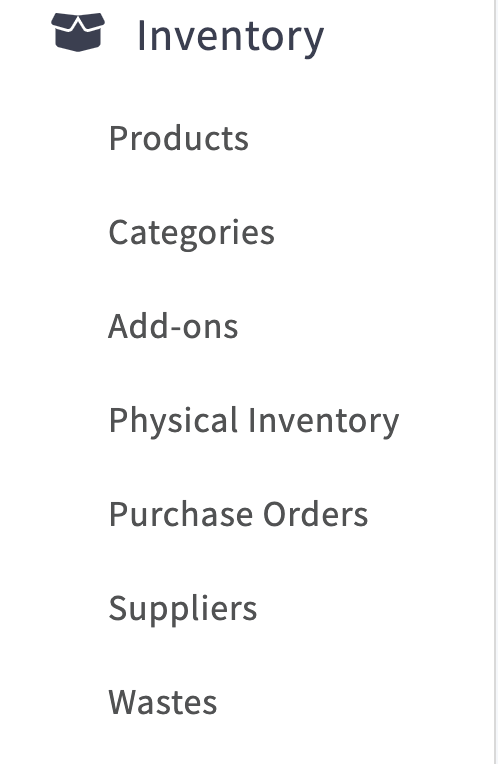
- For Restaurant account
Click on settings on the left menu then click on Menu
Click on Add new product
Fill in the form:
- Name*: product name
- Price*: product price
Click on Save to create this product
Related Articles
How To Add Taxes
Click on settings on the left menu, then click on Taxes Click on Add new tax Fill in the tax information including the percentage Type: - Included in the price: The tax amount will be included in the price you set for the product, for example if the ...How To Add Employees
Click on settings on the left menu then click on Employees Click on Add new employee Fill in the form: - First Name: the first name of the employee - Second Name: the second name of the employee - Pin Code: 4 digits code to access ...How To Add Devices
Click on settings on the left menu then click on Devices Click on Add new device Fill in the form: - Name: the name of the device - Device Type: The type of the device - Location: select the location of the device Click on Save to create this deviceHow To Add Payment Method
Click on settings on the left menu then click on Payment Methods Click on Add payment method Fill in the form: - Name: the name of the payment method - Payment Method: Cash, Card, or Other - Active: set to active if you want this payment method to ...How To Delete Your FreshSUQ Account
To Delete your account, Please email us at Support Note: Deleting your account will permanently remove all your data, including: Sales data Account data Suppliers data Locations data Tax data Customers data Products Data etc.. - We suggest you export ...